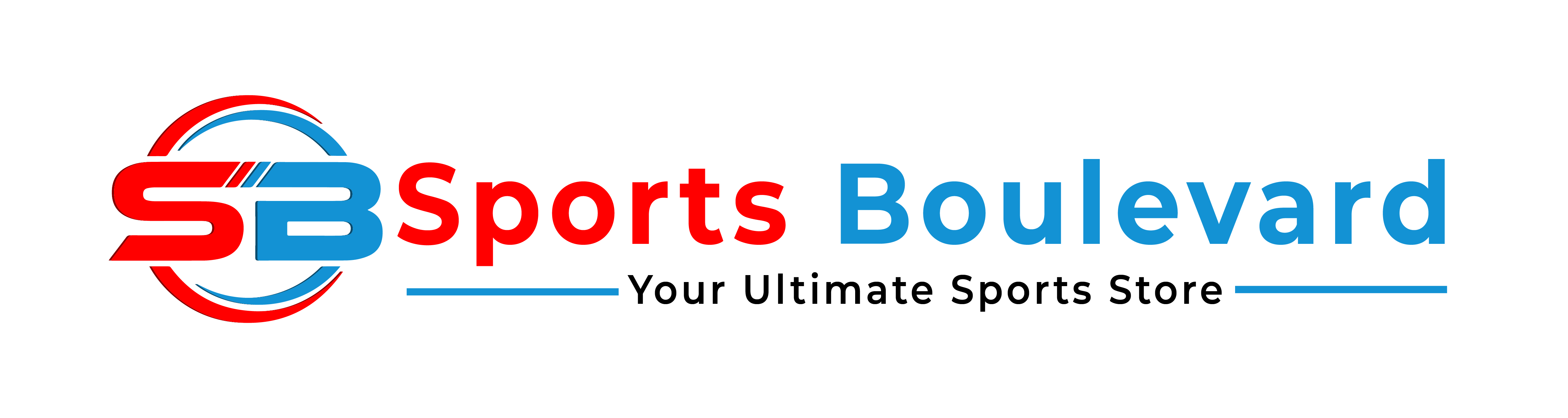While microinteractions are often dismissed as minor UI details, their strategic design can significantly elevate user engagement and satisfaction. This comprehensive guide dives deep into the how and why of crafting microinteractions that resonate with users, focusing on concrete, actionable techniques that go beyond basic principles. We will explore advanced methods for feedback mechanisms, trigger design, state management, and real-world implementation, ensuring your microinteractions are purposeful, seamless, and impactful.
- Understanding the Core Components of User-Centered Microinteractions
- Applying Specific Techniques to Enhance User-Centered Microinteractions
- Step-by-Step Guide to Implementing Microinteractions in Practice
- Common Pitfalls and How to Avoid Them in User-Centered Microinteraction Design
- Case Studies: Successful Implementation of Microinteractions for Engagement
- Technical Considerations and Best Practices for Development
- Measuring the Impact of User-Centered Microinteractions on Engagement
- Final Integration: Reinforcing Value and Connecting to Broader UX Goals
1. Understanding the Core Components of User-Centered Microinteractions
a) Defining Essential Elements: Feedback, Triggers, and States
Effective microinteractions hinge on three foundational elements: feedback, triggers, and states. To design with precision:
- Feedback: Immediate visual, auditory, or haptic responses that confirm user actions or system states. For instance, a subtle bounce animation when a user likes a post confirms the action without disrupting flow.
- Triggers: Events or conditions that initiate microinteractions. These should be obvious and contextually appropriate, such as a swipe gesture to delete an item or a hover state revealing additional info.
- States: The various stages a microinteraction passes through, like idle, active, loading, success, or error. Proper state management ensures transitions are smooth and understandable, reducing user confusion.
b) Differentiating Between Microinteractions and Overall UX Flows
While microinteractions are building blocks of a user experience, they should not be developed in isolation. Clearly distinguish between:
| Microinteractions | UX Flows |
|---|---|
| Small, purpose-specific interactions (e.g., toggling a switch) | Broad sequences guiding user tasks (e.g., onboarding process) |
| Enhance usability and delight in specific moments | Maintain overall coherence and flow of the user journey |
c) Analyzing User Needs and Contexts for Microinteraction Design
Deep user understanding is critical. Use methods like contextual inquiry and user interviews to uncover:
- What triggers are most natural in the user’s environment
- Preferred feedback modalities (visual cues, sounds, taps)
- Potential frustration points or confusion areas
For example, in a mobile banking app, tactile feedback on transaction completion reassures users without requiring visual confirmation.
2. Applying Specific Techniques to Enhance User-Centered Microinteractions
a) Crafting Effective Feedback Mechanisms (Visual, Auditory, Haptic)
Implement multi-sensory feedback tailored to context:
- Visual: Use microanimations like icon morphing, color shifts, or progress bars. For instance, a checkmark that smoothly appears upon form submission signals success clearly.
- Auditory: Subtle sounds can reinforce actions, such as a soft click for button presses. Avoid intrusive sounds that may annoy users.
- Haptic: Vibration feedback on mobile devices for actions like message sent, providing tactile confirmation.
Actionable Tip:
Combine feedback types for layered confirmation, e.g., a visual checkmark with a gentle vibration for critical actions like payment confirmation.
b) Designing Clear and Contextually Relevant Triggers
Triggers should be intuitive:
- Gesture-based: Swipes, taps, long-presses. For example, a swipe to delete with a visual cue (red background, trash icon).
- Status-based: Hover states or focus indicators that reveal options, like additional settings appearing on focus.
- System-driven: Automated triggers such as countdown timers or real-time updates.
Use visual affordances like shadows, color contrasts, and iconography to make triggers obvious. For complex triggers, supplement with microcopy or microcopy-based cues (e.g., “Slide to confirm”).
c) Managing Microinteraction States for Seamless Transitions
State management is key to user understanding:
| State | Design Considerations |
|---|---|
| Idle | Clear, minimal, indicating readiness |
| Active | Provide immediate feedback, like a loading spinner or progress bar |
| Success/Error | Use distinct visual cues (green check, red cross) with smooth transitions |
Use CSS transitions and JavaScript event listeners to smoothly move between states, avoiding abrupt changes that confuse users.
d) Incorporating Microcopy for Improved User Guidance
Microcopy should be:
- Concise: Short, clear instructions or confirmations.
- Context-aware: Tailored to the user’s task, e.g., “Your payment is processing…”
- Action-oriented: Encourage next steps or reassure, like “Tap again to cancel.”
Example implementation:
<button aria-label="Submit form">Submit</button> <div class="microcopy">Click submit to proceed with your order</div>
3. Step-by-Step Guide to Implementing Microinteractions in Practice
a) Mapping User Journeys and Identifying Microinteraction Opportunities
Begin with detailed user journey mapping:
- Break down key tasks into smaller steps.
- Identify moments where user decisions or actions are repetitive or critical.
- Determine where immediate feedback or confirmation would reduce uncertainty.
Example: In an e-commerce checkout, microinteractions occur when selecting payment options, entering shipping info, or confirming purchase.
b) Prototyping Microinteractions Using Design Tools (Sketch, Figma, Principle)
Follow these steps for effective prototyping:
- Create static mockups with clear trigger zones.
- Use interactive prototyping features to simulate feedback and state transitions.
- Test microanimations for timing, easing, and visual clarity.
Pro Tip:
Leverage plugins like Figma’s Smart Animate or Principle’s timeline features to refine microanimation timing and easing curves for natural feel.
c) Integrating Microinteractions into Development Workflows (HTML, CSS, JavaScript)
Implement microinteractions with best practices:
- CSS Animations & Transitions: Use for lightweight, performance-friendly effects. Example:
button:hover {
background-color: #3498db;
transition: background-color 0.3s ease;
}
const btn = document.querySelector('.submit-btn');
btn.addEventListener('click', () => {
showLoadingSpinner();
// Perform async operation
// On success:
showSuccessIcon();
});
Ensure that scripts are optimized and non-blocking to maintain responsiveness.
d) Conducting Usability Testing Focused on Microinteraction Effectiveness
Use targeted testing methods:
- Think-aloud Protocols: Observe how users interpret microinteractions and note confusion or delays.
- Task Completion Metrics: Measure time taken for actions involving microinteractions, e.g., submitting a form.
- Feedback Collection: Use surveys or in-app prompts to gather subjective impressions of microinteraction clarity and delight.
Iterate based on findings, refining trigger clarity, feedback immediacy, and transition smoothness.
4. Common Pitfalls and How to Avoid Them in User-Centered Microinteraction Design
a) Overloading Users with Excessive Feedback
Too much feedback can overwhelm and distract. To avoid:
- Limit feedback to essential cues; avoid flashing or overly noisy notifications.
- Use subtle animations and sounds that